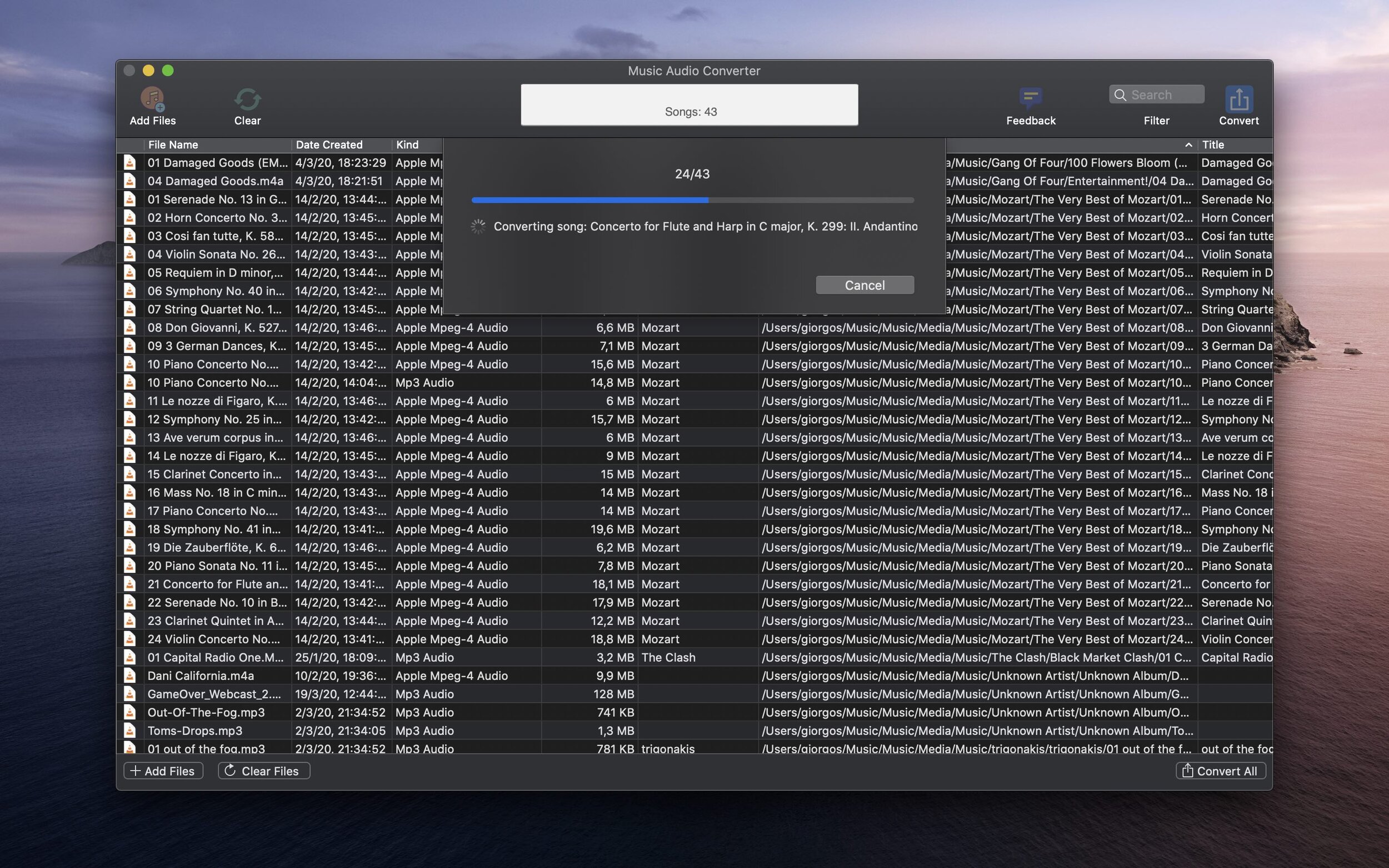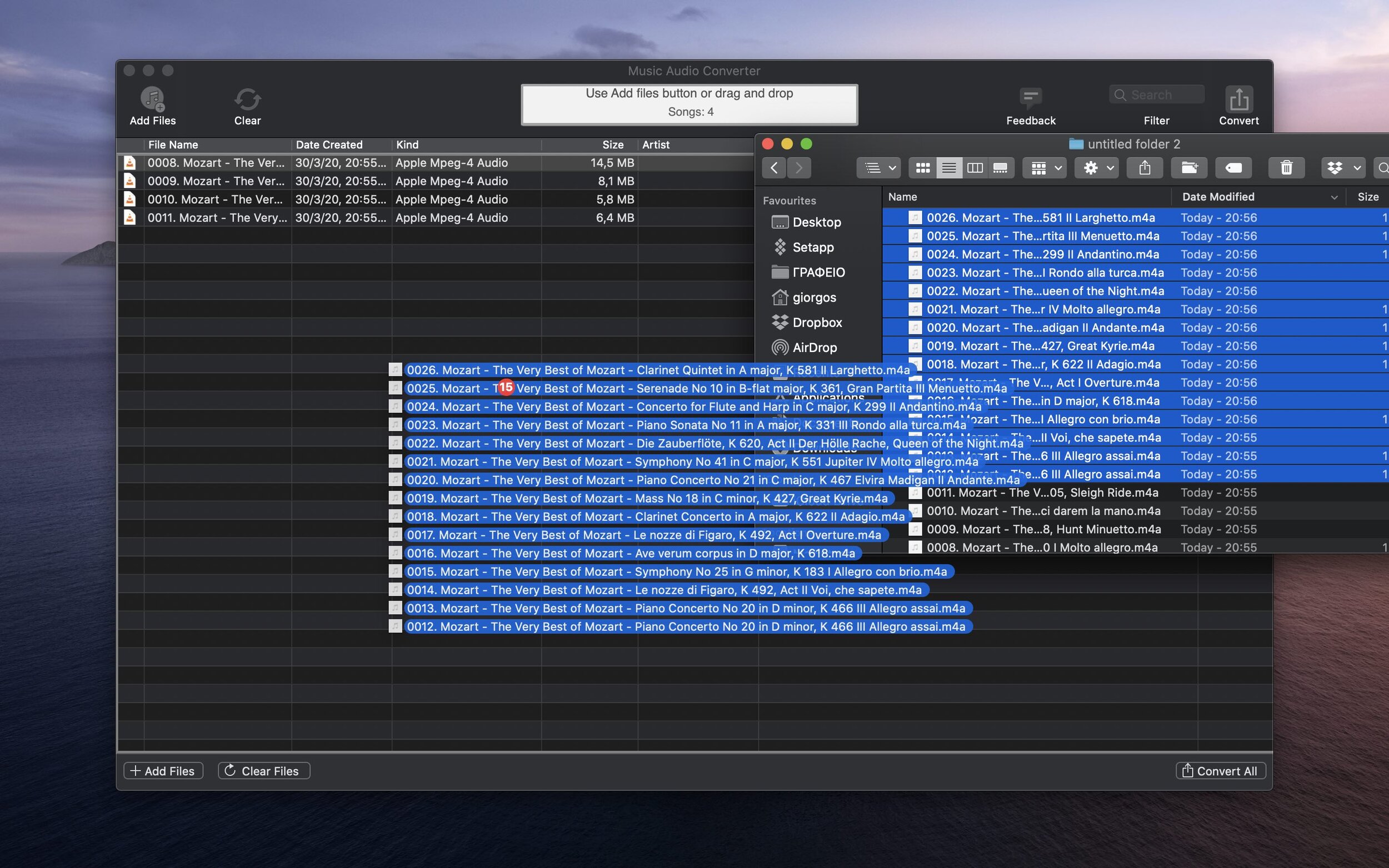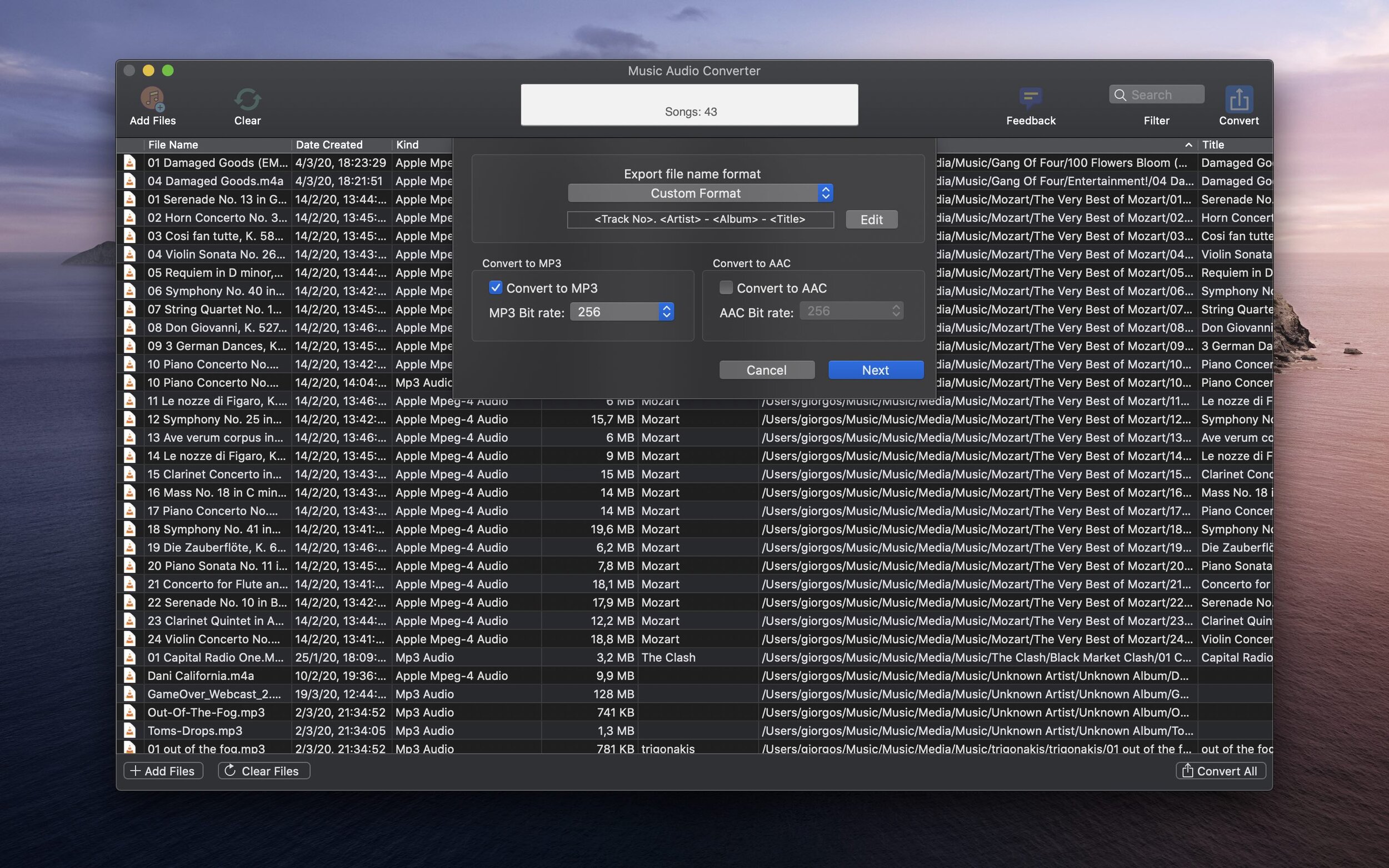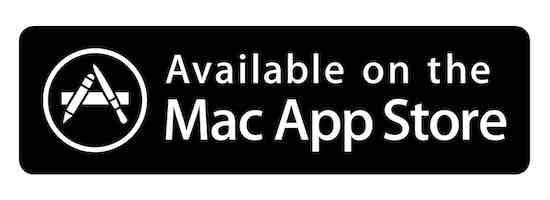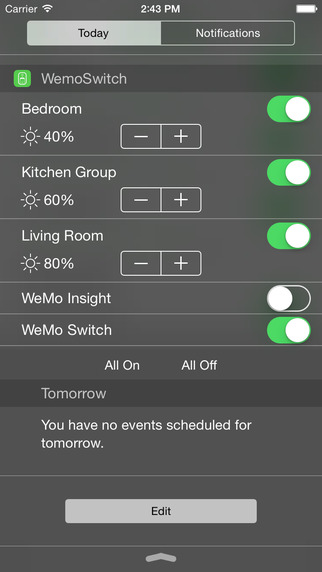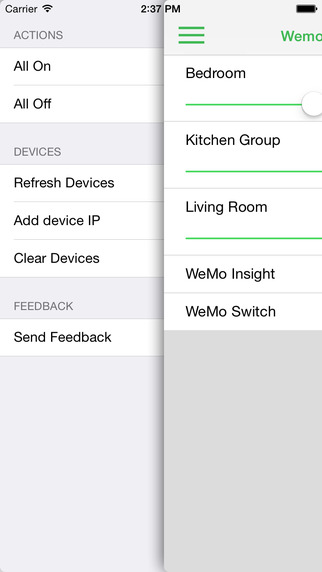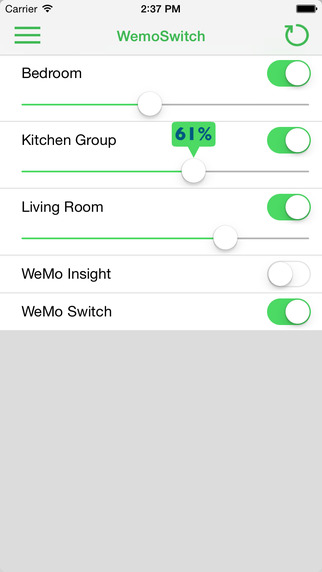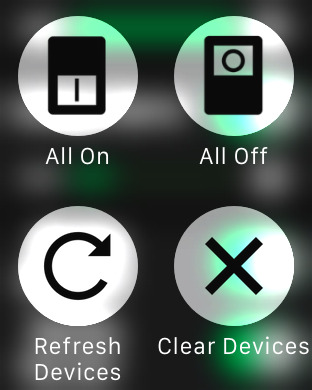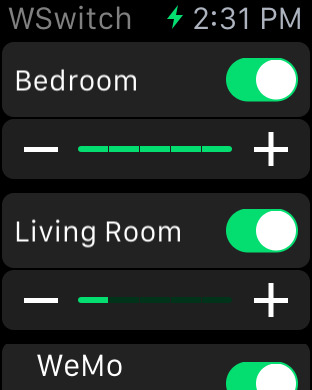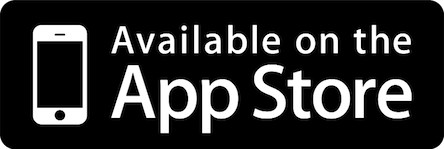Sometimes we have a pathname and we want to view the file or folder in Finder. Let's say that we want to open the location of the music on music library and we know that the path of the location is
~/Music/Music/Media.localized/Music
To open the pathname we have to open Finder app and on "Go" menu choose "Go to Folder" option (or use the ⇧⌘G keyboard shortcut).
In the field that will appear you can type or paste the pathname. Finder will suggest a list of locations related to the path. You can select from the list or just hit enter to open the folder of the typed path.
This way we can even open folders that are hidden on Finder, like:
~/Library
Open specific folder path on macOS